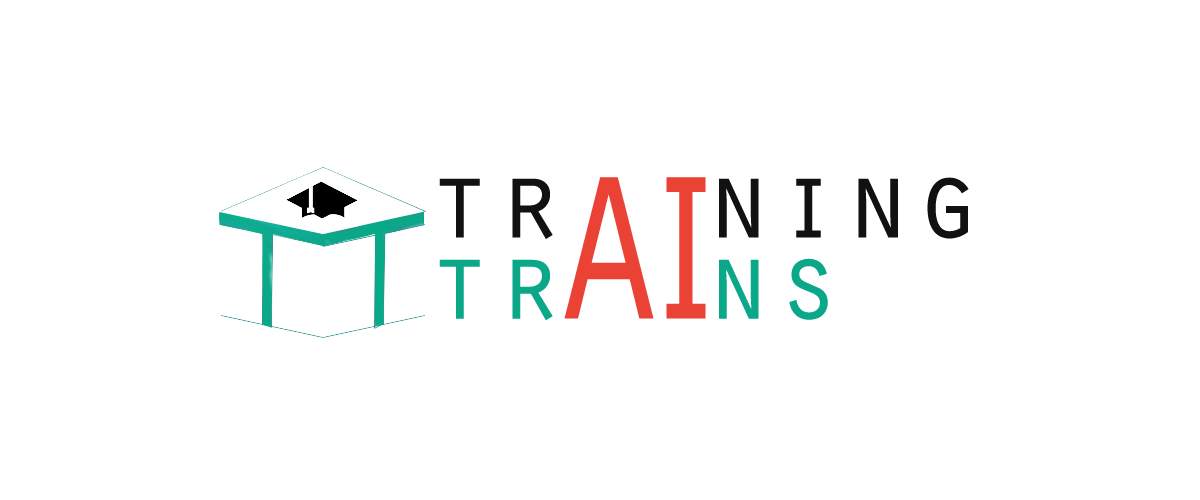jQuery UI Effect
The effect() method is used to apply an animation effect to the element without having to show or hide it. It is one of the method which is used to manage jQuery UI visual effects.
Syntax:
Parameters of effect() method:
- Effect: This parameter specifies the effects which are used for transition.
- Options: This is used for specifying the specific setting and easing for the effects. Each effect has its own set of options.
- Duration: This specifies the time duration and indicates the number of milliseconds of the effect. Its default value is 400.
- Complete: It is a callback method. It is called for each element when the effect is completed for the elements.
Most used jQuery UI effects:
Add table:
| Effect |
Description |
| Blind |
Shows or hides the element in the manner of a window blind: by moving the bottom edge down or up, or the right edge to the right or left, depending upon the specified direction and mode. |
| Bounce |
Causes the element to appear to bounce in the vertical or horizontal direction, optionally showing or hiding the element. |
| Clip |
Shows or hides the element by moving opposite borders of the element together until they meet in the middle, or vice versa. |
| Explode |
Shows or hides the element by splitting it into multiple pieces that move in radial directions as if imploding into, or exploding from, the page. |
| Drop |
Shows or hides the element by making it appear to drop onto, or drop off of, the page. |
| Fade |
Shows or hides the element by adjusting its opacity. this is the same as the core fade effects, but without options. |
| Fold |
Shows or hides the element by adjusting opposite borders in or out, and then doing the same for the other set of borders. |
| Highlight |
Calls attention to the element by momentarily changing its background color while showing or hiding the element. |
| Puff |
Expands or contracts the element in place while adjusting its opacity. |
| Shake |
Shakes the element back and forth, either vertically or horizontally. |
| Scale |
Expands or contracts the element by a specified percentage. |
| Pulsate |
Adjusts the opacity of the element on and off before ensuring that the element is shown or hidden as specified. |
| Size |
Resizes the element to a specified width and height. similar to scale except for how the target size is specified. |
| Slide |
Moves the element such that it appears to slide onto or off of the page. |
| Transfer |
Animates a transient outline element that makes the element appear to transfer to another element. the appearance of the outline element must be defined via css rules for the ui-effects-transfer class, or the class specified as an option. |
jQuery Shake effect example 1
1. Shake effect:
Let's take an example to specify the shake effect.
Test it Now
jQuery Bounce Effect example 2
2. Bounce Effect:
Let's take an example to specify the bounce effect.
Test it Now
jQuery Explode Effect example 3
3. Explode Effect:
Let's take an example to specify the explode effect.
Test it Now
jQuery Blind Effect example 4
4. Blind Effect:
Let's take an example to specify the blind effect.
Test it Now
jQuery Clip Effect example 5
5. Clip Effect:
Let's take an example to specify the clip effect:
Test it Now
jQuery Drop Effect example 6
6. Drop Effect:
Let's take an example to specify the drop effect:
Test it Now
jQuery Fade effect example 7
7. Fade effect:
Let's take an example to specify the fade effect:
Test it Now
jQuery Fold Effect example 8
8. Fold Effect:
Let's take an example to specify fold effect:
Test it Now
jQuery Highlight Effect example 9
9. Highlight Effect:
Let's take an example to specify the highlight effect.
Test it Now
jQuery Puff Effect example 10
10. Puff Effect:
Let's take an example to specify puff effect.
Test it Now
jQuery Scale effect example 11
11. Scale effect:
Let's take an example to specify scale effect.
Test it Now
jQuery Pulsate Effect example 12
12. Pulsate Effect:
Let's take an example to specify the pulsate effect.
Test it Now
jQuery Size Effect example 13
13. Size Effect:
Let's take an example to resize the box.
Test it Now
jQuery Slide Effect example 14
14. Slide Effect:
Let's take an example to specify the slide effect:
Test it Now
|