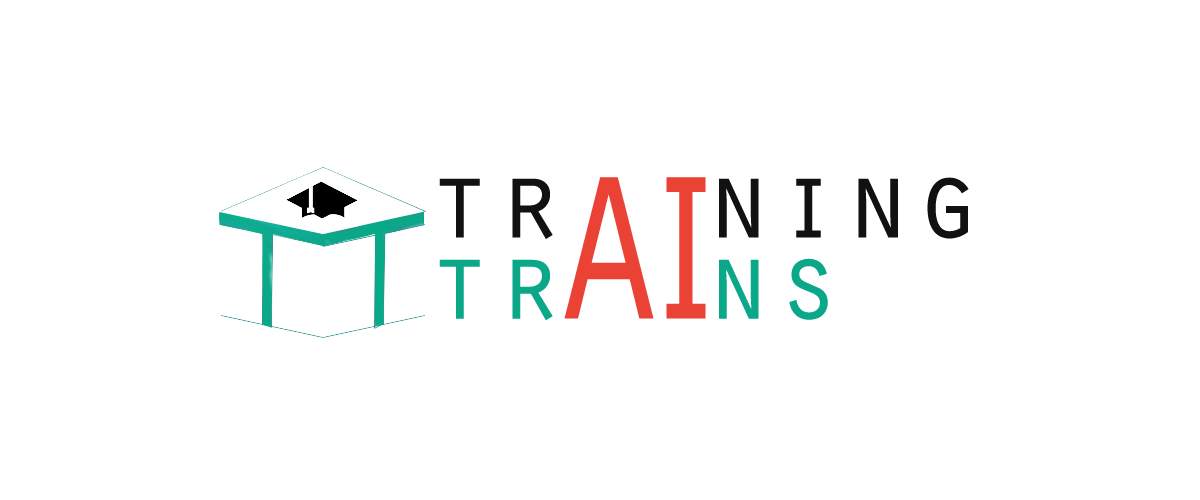|
91-9990449935 0120-4256464 |
Android Preferences ExampleAndroid shared preference is used to store and retrieve primitive information. In android, string, integer, long, number etc. are considered as primitive data type. Android Shared preferences are used to store data in key and value pair so that we can retrieve the value on the basis of key. It is widely used to get information from user such as in settings. Android Preferences ExampleLet's see a simple example of android shared preference. 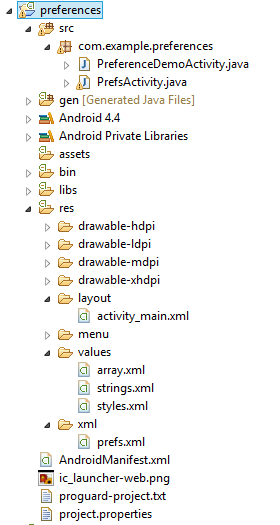
activity_main.xmlDrag one textview and two buttons from the pallete. File: activity_main.xml
<RelativeLayout xmlns:android="http://schemas.android.com/apk/res/android"
xmlns:tools="http://schemas.android.com/tools"
android:layout_width="match_parent"
android:layout_height="match_parent"
tools:context=".MainActivity" >
<TextView
android:id="@+id/txtPrefs"
android:layout_width="wrap_content"
android:layout_height="wrap_content"
android:layout_centerVertical="true"
android:text="Data:" />
<Button
android:id="@+id/storeinformation"
android:layout_width="wrap_content"
android:layout_height="wrap_content"
android:layout_below="@+id/showinformation"
android:layout_centerHorizontal="true"
android:layout_marginTop="18dp"
android:text="Store Information" />
<Button
android:id="@+id/showinformation"
android:layout_width="wrap_content"
android:layout_height="wrap_content"
android:layout_alignParentTop="true"
android:layout_centerHorizontal="true"
android:layout_marginTop="17dp"
android:text="Show Information" />
</RelativeLayout>
array.xmlIt is created inside res/values directory. File: array.xml
<?xml version="1.0" encoding="utf-8"?>
<resources>
<string-array name="listOptions">
<item>English</item>
<item>Hindi</item>
<item>Other</item>
</string-array>
<string-array name="listValues">
<item>English Language</item>
<item>Hindi Language</item>
<item>Other Language</item>
</string-array>
</resources>
prefs.xmlIt is created inside res/xml directory. File: prefs.xml
<?xml version="1.0" encoding="utf-8"?>
<PreferenceScreen xmlns:android="http://schemas.android.com/apk/res/android" >
<PreferenceCategory
android:summary="Username and password information"
android:title="Login information" >
<EditTextPreference
android:key="username"
android:summary="Please enter your login username"
android:title="Username" />
<EditTextPreference
android:key="password"
android:summary="Enter your password"
android:title="Password" />
</PreferenceCategory>
<PreferenceCategory
android:summary="Username and password information"
android:title="Settings" >
<CheckBoxPreference
android:key="checkBox"
android:summary="On/Off"
android:title="Keep me logged in" />
<ListPreference
android:entries="@array/listOptions"
android:entryValues="@array/listValues"
android:key="listpref"
android:summary="List preference example"
android:title="List preference" />
</PreferenceCategory>
</PreferenceScreen>
Preference Demo Activity ClassFile: PreferenceDemoActivity.java
package com.example.preferences;
import android.os.Bundle;
import android.preference.PreferenceManager;
import android.app.Activity;
import android.content.Intent;
import android.content.SharedPreferences;
import android.view.Menu;
import android.view.View;
import android.widget.Button;
import android.widget.TextView;
public class PreferenceDemoActivity extends Activity {
TextView textView;
@Override
public void onCreate(Bundle savedInstanceState) {
super.onCreate(savedInstanceState);
setContentView(R.layout.activity_main);
Button storeinformation = (Button) findViewById(R.id.storeinformation);
Button showinformation = (Button) findViewById(R.id.showinformation);
textView = (TextView) findViewById(R.id.txtPrefs);
View.OnClickListener listener = new View.OnClickListener() {
@Override
public void onClick(View v) {
switch (v.getId()) {
case R.id.storeinformation:
Intent intent = new Intent(PreferenceDemoActivity.this,PrefsActivity.class);
startActivity(intent);
break;
case R.id.showinformation:
displaySharedPreferences();
break;
default:
break;
}
}
};
storeinformation.setOnClickListener(listener);
showinformation.setOnClickListener(listener);
}
private void displaySharedPreferences() {
SharedPreferences prefs = PreferenceManager.getDefaultSharedPreferences(PreferenceDemoActivity.this);
String username = prefs.getString("username", "Default NickName");
String passw = prefs.getString("password", "Default Password");
boolean checkBox = prefs.getBoolean("checkBox", false);
String listPrefs = prefs.getString("listpref", "Default list prefs");
StringBuilder builder = new StringBuilder();
builder.append("Username: " + username + "\n");
builder.append("Password: " + passw + "\n");
builder.append("Keep me logged in: " + String.valueOf(checkBox) + "\n");
builder.append("List preference: " + listPrefs);
textView.setText(builder.toString());
}
@Override
public boolean onCreateOptionsMenu(Menu menu) {
// Inflate the menu; this adds items to the action bar if it is present.
getMenuInflater().inflate(R.menu.activity_main, menu);
return true;
}
}
PrefsActivity classFile: PrefsActivity.java
package com.example.preferences;
import android.os.Bundle;
import android.preference.PreferenceActivity;
public class PrefsActivity extends PreferenceActivity{
@Override
protected void onCreate(Bundle savedInstanceState) {
super.onCreate(savedInstanceState);
addPreferencesFromResource(R.xml.prefs);
}
}
Output: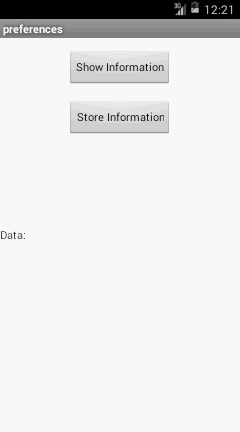
Click on the store information button. 
Now click on username and store information. Like username, store password and click on the checkbox. 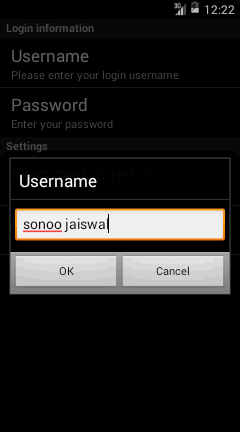
Now click on the list preference to store language information. 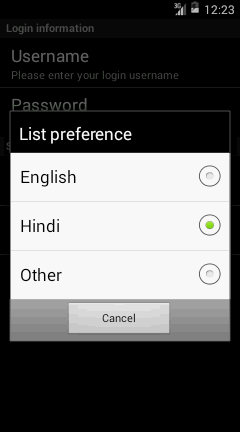
Now click on the back button to come to first activity. Now click on the show information button. 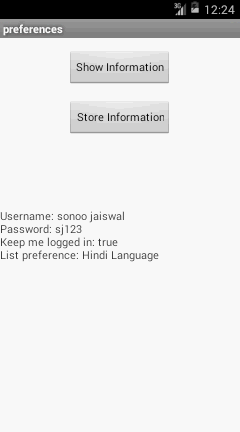
Next TopicAndroid Internal Storage Example
|