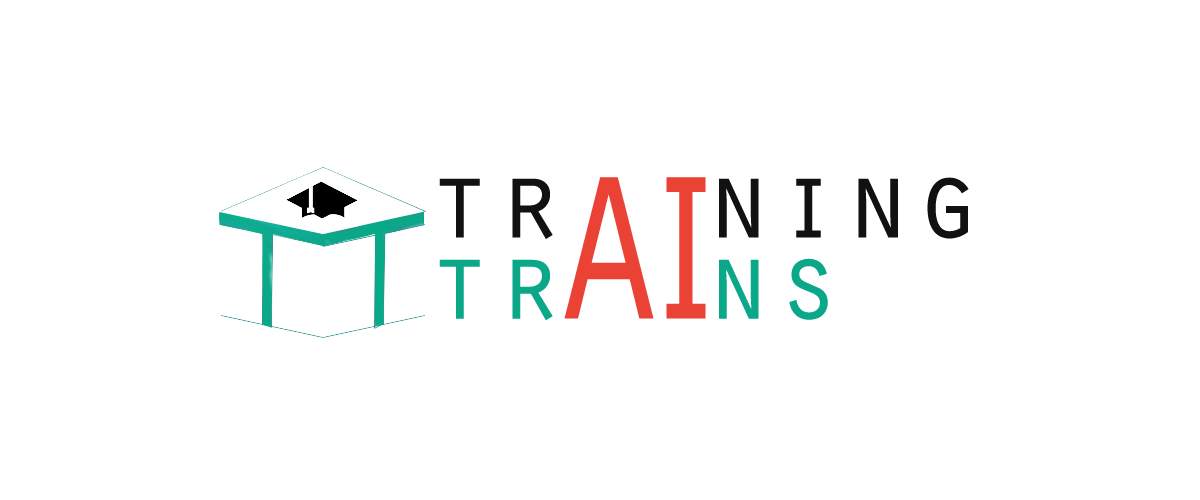|
91-9990449935 0120-4256464 |
How to setup Android for Eclipse IDEIn this page, you will learn what softwares are required for running an android application on eclipse IDE. Here, you will be able to learn how to install the android SDK and ADT plugin for Eclipse IDE. Let's see the list of software required to setup android for eclipse IDE manually.
1) Install the Java Development Kit (JDK)For creating android application, JDK must be installed if you are developing the android application with Java language. download the JDK 2) Download and install the Eclipse IDEFor developing the android application using eclipse IDE, you need to install the Eclipse. you can download it from this location download the Eclipse. Eclipse classic version is recommended but we are using the Eclipse IDE for JavaEE Developers. 3) Download and install the android SDKFirst of all, download the android SDK. In this example we have installed the android SDK for windows (.exe version). Now double click on the exe file, it will be installed. I am using the android 2.2 version here. 4) Download the ADT plugin for eclipseADT (Android Development Tools) is required for developing the android application in the eclipse IDE. It is the plugin for Eclipse IDE that is designed to provide the integrated environment. For downloading the ADT, you need to follow these steps: 1) Start the eclipse IDE, then select Help > Install new software... 2) In the work with combo box, write https://dl-ssl.google.com/android/eclipse/ 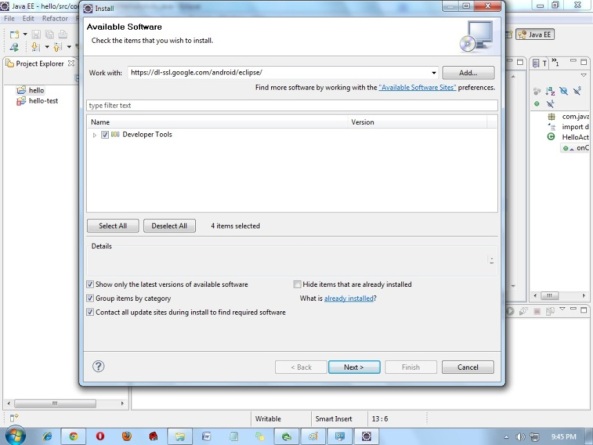
3) select the checkbox next to Developer Tools and click next 4) You will see, a list of tools to be downloaded here, click next 5) click finish 6) After completing the installation, restart the eclipse IDE 5) Configuring the ADT pluginAfter the installing ADT plugin, now tell the eclipse IDE for your android SDK location. To do so:
6) Create an Android Virtual Device (AVD)For running the android application in the Android Emulator, you need to create and AVD. For creating the AVD:
7) create and run the simple android exampleVisit the next page to create first android application.
Next TopicHello Android Example
|